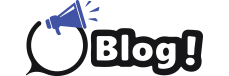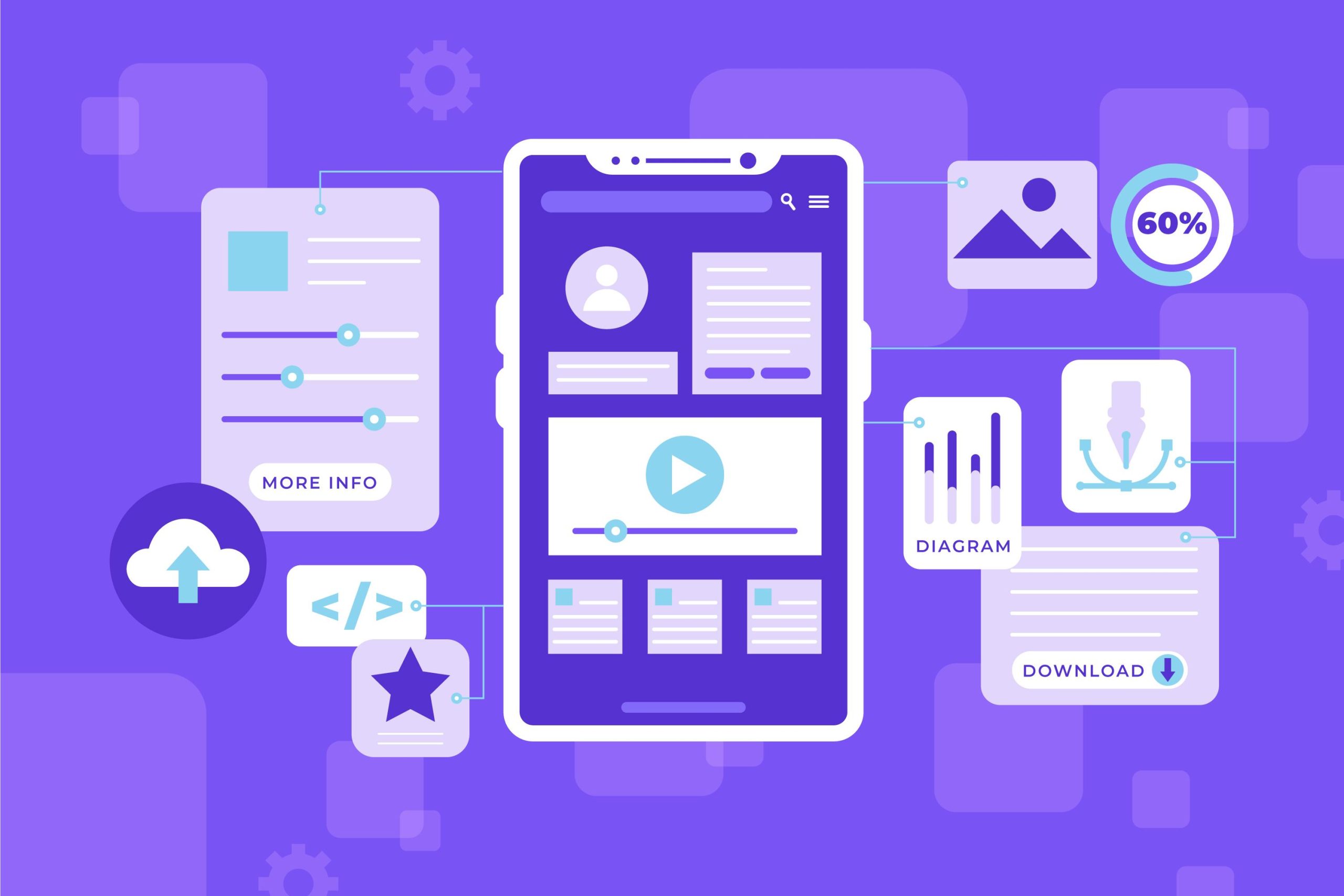Introduction to URL Launcher in Flutter
As a seasoned Flutter developer, I can confidently say that the URL Launcher package is a crucial tool in our arsenal. It allows us to seamlessly integrate external functionalities like opening web pages, making phone calls, sending emails, and more, directly from our Flutter applications. In this comprehensive guide, we’ll explore the ins and outs of URL Launcher, empowering you to master this essential feature and take your Flutter apps to new heights.
What is URL Launcher and Why is it Important in Flutter?
The URL Launcher package in Flutter is a powerful tool that enables us to interact with the device’s native capabilities, such as the web browser, email client, phone dialer, and more. By leveraging this package, we can create a more seamless and integrated user experience, allowing our users to perform common tasks directly from our app without having to switch between different applications.
This functionality is particularly important in Flutter because it allows us to create truly native-like experiences. Instead of forcing users to navigate away from our app, we can keep them engaged and immersed in the app’s ecosystem, enhancing their overall satisfaction and loyalty.
Setting Up URL Launcher in Your Flutter Project
To get started with URL Launcher, we first need to add the necessary dependency to our Flutter project. In your pubspec.yaml file, add the following line:
url_launcher: ^6.1.0
Once the package is added, you can import it in your Dart file using the following statement:
import ‘package:url_launcher/url_launcher.dart’;
Now, we’re ready to start exploring the various functionalities provided by the URL Launcher package.
Exploring the URL Launcher Package in Flutter
The URL Launcher package offers a wide range of methods and functions to interact with different types of URLs and applications. Let’s take a closer look at some of the key features:
-
Launching Web Pages: The most common use case for URL Launcher is to open web pages. You can use the launchUrl() function to launch a URL in the device’s default
-
web browser:
final Uri url = Uri.parse(‘https://www.example.com’);
if (!await launchUrl(url)) {
throw Exception(‘Could not launch $url’);
}
3. Making Phone Calls: URL Launcher also allows you to initiate phone calls directly from your Flutter app. You can use the launchUrl() function with the tel: scheme to open the device’s phone dialer:
final Uri telUri = Uri.parse(‘tel:+1234567890’);
if (!await launchUrl(telUri)) {
throw Exception(‘Could not launch $telUri’);
}
4. Sending Emails: The URL Launcher package enables you to open the device’s email client with pre-filled information. You can use the mailto: scheme to launch the email app:
final Uri emailUri = Uri.parse(‘mailto:[email protected]?subject=Hello&body=This is an email body’);
if (!await launchUrl(emailUri)) {
throw Exception(‘Could not launch $emailUri’);
}
5. Sending SMS Messages: Similar to making phone calls, you can use the sms: scheme to open the device’s SMS/messaging app with a pre-filled number:
final Uri smsUri = Uri.parse(‘sms:+1234567890?body=This is an SMS message’);
if (!await launchUrl(smsUri)) {
throw Exception(‘Could not launch $smsUri’);
}
6. Handling Different Platforms: The URL Launcher package provides platform-specific handling to ensure compatibility across iOS and Android devices. You can use the canLaunch() method to check if the device can handle a specific URL scheme before attempting to launch it.
if (await canLaunch(url)) {
await launchUrl(url);
} else {
throw Exception(‘Could not launch $url’);
}
By exploring these features, you’ll be able to integrate a wide range of external functionalities into your Flutter applications, providing a more seamless and engaging user experience.
Using URL Launcher to Open External Links in Flutter
One of the most common use cases for URL Launcher is to open external links within your Flutter app. This is particularly useful when you have content or features that are better suited for a web browser, such as displaying documentation, opening a third-party website, or accessing web-based services.
To open an external link using URL Launcher, you can follow a similar approach to the one we discussed earlier:
final Uri url = Uri.parse(‘https://www.example.com’);
if (!await launchUrl(url)) {
throw Exception(‘Could not launch $url’);
}
By using the launchUrl() function, you can seamlessly transition the user from your Flutter app for any wordpress to the device’s default web browser, providing a smooth and integrated experience.
It’s important to note that when opening external links, you should always check if the device can handle the URL scheme using the canLaunch() method. This ensures that your app gracefully handles cases where the device may not have a compatible application installed to handle the requested URL.
Deep Linking in Flutter with URL Launcher
Deep linking is another powerful feature that can be leveraged in conjunction with URL Launcher. Deep linking allows you to create custom URL schemes that can be used to directly navigate to specific screens or functionalities within your Flutter app.
To implement deep linking in your Flutter app, you can use the URL Launcher package to handle the incoming URL and navigate the user to the appropriate screen. Here’s a simple example:
final Uri uri = Uri.parse(url);
if (uri.scheme == ‘myapp’) {
// Handle the deep link and navigate to the appropriate screen
if (uri.path == ‘/profile’) {
Navigator.pushNamed(context, ‘/profile’);
} else if (uri.path == ‘/settings’) {
Navigator.pushNamed(context, ‘/settings’);
}
} else {
// Handle external links using URL Launcher
if (!await launchUrl(uri)) {
throw Exception(‘Could not launch $uri’);
}
}
In this example, we first check the scheme of the incoming URL. If the scheme matches our custom app scheme (e.g., myapp), we handle the deep link and navigate the user to the appropriate screen within our Flutter app. If the scheme doesn’t match our custom scheme, we assume it’s an external link and use the launchUrl() function to open it in the device’s default web browser.
By implementing deep linking with URL Launcher, you can create a more seamless and integrated user experience, allowing your users to quickly access specific features or content within your app directly from external sources, such as emails, SMS messages, or social media posts.
Launching Email, Phone, and SMS Applications with URL Launcher in Flutter
In addition to opening web pages, the URL Launcher package in Flutter allows you to interact with various native applications on the device, such as the email client, phone dialer, and SMS/messaging app.
Launching the Email Client: To open the device’s default email client with pre-filled information, you can use the mailto: scheme:
final Uri emailUri = Uri.parse(‘mailto:[email protected]?subject=Hello&body=This is an email body’);
if (!await launchUrl(emailUri)) {
throw Exception(‘Could not launch $emailUri’);
}
Launching the Phone Dialer: To open the device’s phone dialer with a pre-filled number, you can use the tel: scheme:
final Uri telUri = Uri.parse(‘tel:+1234567890’);
if (!await launchUrl(telUri)) {
throw Exception(‘Could not launch $telUri’);
}
Launching the SMS/Messaging App: To open the device’s SMS/messaging app with a pre-filled number and message, you can use the sms: scheme:
final Uri smsUri = Uri.parse(‘sms:+1234567890?body=This is an SMS message’);
if (!await launchUrl(smsUri)) {
throw Exception(‘Could not launch $smsUri’);
}
By leveraging these capabilities, you can seamlessly integrate common communication and contact-related functionalities into your Flutter app, providing a more comprehensive and user-friendly experience for your users.
Handling Errors and Exceptions with URL Launcher in Flutter
When working with the URL Launcher package, it’s essential to handle potential errors and exceptions that may occur during the launch process. This ensures that your app gracefully handles edge cases and provides a smooth user experience, even when something goes wrong.
The launchUrl() function returns a Future<bool> that indicates whether the launch was successful or not. You can use this information to handle errors and provide appropriate feedback to the user.
Here’s an example of how you can handle errors and exceptions:
dart
try {
final Uri url = Uri.parse(‘https://www.example.com’);
if (!await launchUrl(url)) {
// Handle the case where the URL could not be launched
ScaffoldMessenger.of(context).showSnackBar(
SnackBar(
content: Text(‘Could not launch the URL: $url’),
),
);
}
} catch (e) {
// Handle any other exceptions that may occur
ScaffoldMessenger.of(context).showSnackBar(
SnackBar(
content: Text(‘An error occurred: $e’),
),
);
}
In this example, we wrap the launchUrl() call in a try-catch block. If the launch is unsuccessful, we display a snackbar with an appropriate error message. If any other exceptions occur, we catch them and display a generic error message to the user.
By handling errors and exceptions, you can ensure that your Flutter app provides a reliable and user-friendly experience, even when dealing with external functionalities like URL Launcher.
Best Practices for Using URL Launcher Effectively in Flutter
To get the most out of the URL Launcher package in your Flutter applications, here are some best practices to keep in mind:
-
Check Platform Compatibility: Always use the canLaunch() method to check if the device can handle the requested URL scheme before attempting to launch it. This ensures a graceful fallback in case the device doesn’t have a compatible application installed.
-
Provide Clear Error Handling: As mentioned earlier, handle errors and exceptions appropriately by displaying user-friendly error messages and providing alternative options for the user.
-
Optimize for Different Platforms: Consider the differences between iOS and Android when using URL Launcher. For example, the mailto: scheme may behave differently on each platform, so you may need to adjust your implementation accordingly.
-
Leverage Deep Linking: Implement deep linking to allow users to access specific content or features within your Flutter app directly from external sources, such as emails, SMS messages, or social media posts.
-
Prioritize User Experience: When using URL Launcher, always keep the user experience in mind. Ensure that the transitions between your Flutter app and the launched external applications are smooth and seamless.
-
Test Thoroughly: Thoroughly test your URL Launcher implementation across various scenarios, devices, and platforms to ensure a robust and reliable user experience.
-
Stay Up-to-Date: Keep your URL Launcher package up-to-date with the latest version to benefit from bug fixes, performance improvements, and new features.
By following these best practices, you can effectively leverage the URL Launcher package in your Flutter applications, creating a more integrated and user-friendly experience for your users.
Conclusion and Final Thoughts on Mastering URL Launcher in Flutter
In this comprehensive guide, we’ve explored the power and versatility of the URL Launcher package in Flutter. From opening web pages and making phone calls to sending emails and SMS messages, we’ve covered a wide range of use cases that demonstrate the importance of this essential tool in the Flutter developer’s arsenal.
By mastering the URL Launcher package, you’ll be able to create Flutter applications that seamlessly integrate with the device’s native capabilities, providing a more engaging and user-friendly experience for your users. Whether you’re building a simple utility app or a complex enterprise-level solution, the URL Launcher package can help you elevate your Flutter development to new heights.
As you continue your journey in Flutter development, I encourage you to explore the URL Launcher package in depth, experiment with its various features, and find creative ways to incorporate it into your projects. Remember to follow the best practices we’ve outlined, and don’t hesitate to seek out resources and community support when you encounter any challenges.
Ready to take your Flutter app to the next level with the power of URL Launcher? Contact us today to learn how our team of experienced Flutter developers can help you master this essential feature and create a truly integrated user experience. Let’s work together to bring your app ideas to life!