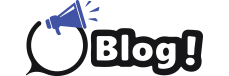Have you ever scrolled through a webpage and felt like you’re watching a jerky slideshow? Or maybe you’re a gamer who craves that ultra-responsive edge in fast-paced action? Your screen refresh rate test might be to blame for these experiences.
But fear not, tech adventurer! This guide will equip you with the knowledge to navigate the world of refresh rates and choose the one that perfectly suits your needs.
Why Does Refresh Rate Matter?
Think of your screen like a flipbook. Each image (or “frame”) you see is a single page in the book. The refresh rate tells you how many times this book flips through its pages every second, measured in Hertz (Hz). So, a 60Hz refresh rate means your screen refreshes 60 times per second, and a 144Hz screen refreshes 144 times per second. The higher the refresh rate, the smoother the image appears on your screen.
The Refresh Rate Rundown: Picking Your Perfect Match
Now, let’s dive into the different refresh rates available and the benefits they offer:
60Hz: This is the standard refresh rate you’ll find on most laptops, TVs, and even some monitors. It’s perfectly suitable for everyday tasks like browsing the web, watching videos, or working on documents.
120Hz: This refresh rate offers a noticeable improvement in smoothness compared to 60Hz. Scrolling feels more fluid, and fast-paced content like sports broadcasts appears more lifelike. It’s a great choice for everyday use and casual gamers who want a step up in visual experience.
144Hz and above: This is where things get really smooth! These refresh rates are ideal for hardcore gamers, especially those who play fast-paced competitive titles like first-person shooters. The higher refresh rate allows you to react quicker to on-screen movement, giving you a potential edge over your opponents. It also provides a more immersive experience for anyone who appreciates buttery-smooth visuals.
Benefits of a Higher Refresh Rate
Reduced motion blur: Fast-moving objects appear sharper and clearer, especially during rapid movements like scrolling or gaming.
Improved responsiveness: Higher refresh rates decrease input lag, the time it takes for your actions to be reflected on screen. This is crucial for gamers who need lightning-fast response times.
Enhanced viewing experience: Whether you’re watching a movie, browsing the web, or working on design projects, a higher refresh rate makes everything feel smoother and more enjoyable.
Ready to Check Your Refresh Rate?
Here’s how to find out your current screen’s refresh rate:
Windows:
Right-click on your desktop and select “Display settings”.
Click on “Advanced display settings”.
Under “Choose a refresh rate”, you’ll see your current setting.
Mac:
Click on the Apple icon in the top left corner of your screen.
Select “System Preferences”.
Click on “Displays”.
Look for the “Refresh Rate” option.
Online Screen Refresh Rate Test
If you’re unsure or want a more detailed test, you can use online tools like the Subgadgets (https://subgadgets.com/tools/refresh-rate-tester/). These websites display animations that can help you visually assess your screen’s refresh rate smoothness.
Conclusion
The best refresh rate for you depends on your individual needs and budget. Here’s a quick recommendation guide:
Casual users: A 60Hz refresh rate is perfectly adequate for everyday tasks.
General users and casual gamers: A 120Hz refresh rate offers a significant improvement in smoothness and is a great all-around choice.
Hardcore gamers: A 144Hz or higher refresh rate provides the ultimate smoothness and responsiveness for competitive gaming.
Remember, a higher refresh rate often comes at a premium price. Consider your needs and budget before making a decision. No matter which refresh rate you choose, understanding this technology will help you get the most out of your screen!
FAQs
Does a higher refresh rate drain my battery faster?
Yes, higher refresh rates can slightly increase battery drain on laptops and mobile devices. However, many devices offer options to switch between different refresh rates to optimize battery life.
Can I over clock my monitor to a higher refresh rate?
While some monitors allow over clocking to achieve higher refresh rates, it’s not recommended. It can lead to instability and potential damage to your monitor.